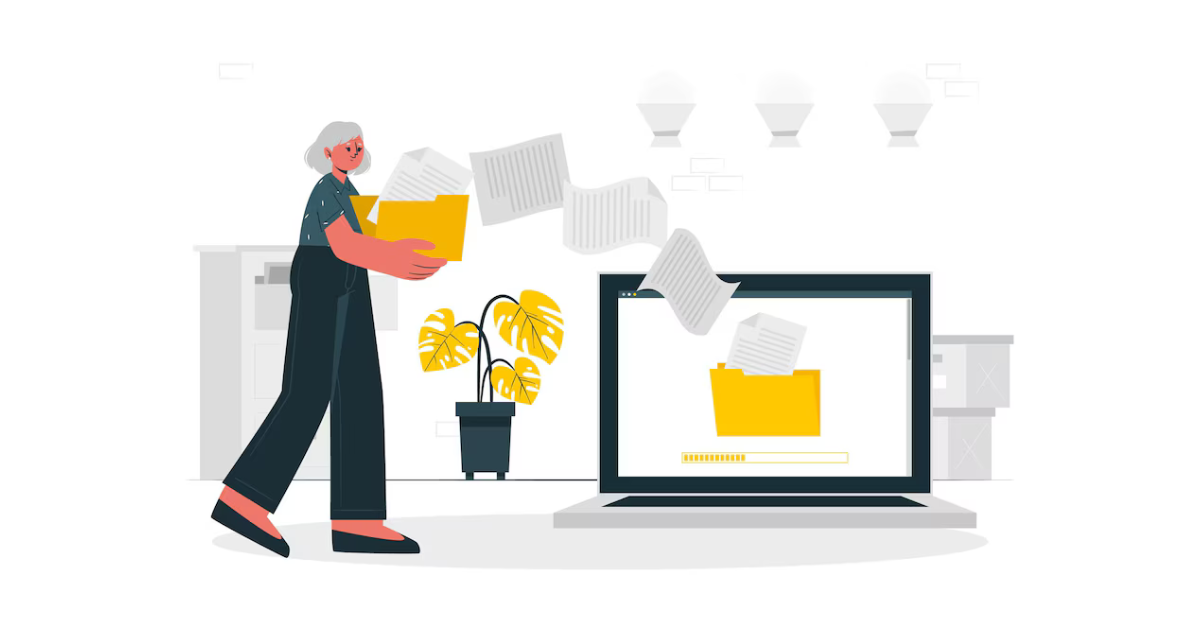In the age of digital information and online sharing, protecting sensitive documents like PDFs has become a necessity. One significant concern for many individuals and organizations is the ability to protect a PDF from being captured through the print screen function. This article aims to delve into the functionality of print screen, explore PDF protection techniques, evaluate their effectiveness against print screen, and discuss alternative secure document sharing options.
Understanding Print Screen Functionality
Before diving into PDF protection techniques, it is crucial to understand how the print screen function works. Essentially, print screen is a keyboard command that captures an image of the entire screen or a specific window and copies it to the clipboard. Users can then paste the captured image onto an image editing software or document, saving it for future use. While print screen serves legitimate purposes, it also poses a potential risk to document security.
How Print Screen Works
The print screen function typically captures a bitmap image of the active window or the entire screen. This image is then saved to the clipboard, allowing users to paste it into other applications. The captured image essentially becomes a new standalone file, separate from the original document from which it was captured.
When the print screen command is executed, the operating system takes a snapshot of the screen or window and stores it in the clipboard. This snapshot is essentially a pixel-by-pixel representation of what was visible on the screen at the time of the capture. The image is then ready to be pasted into other applications, such as image editing software or document processors.
Once the captured image is pasted into another application, it can be edited, saved, or printed. Users have the flexibility to crop, resize, or enhance the image as desired. This versatility makes the print screen function a useful tool for various purposes, including creating tutorials, capturing error messages, or preserving important information.
The Limitations of Print Screen
Despite its widespread usage, the print screen function has certain limitations that affect its viability for document capture:
- Partial Capture: Print screen captures the visible portion of the screen or window, excluding content that may require scrolling. This limitation makes it unsuitable for capturing lengthy documents that do not fit within the screen or window boundaries. For example, if you have a lengthy webpage or PDF document that requires scrolling to view all the content, the print screen function will only capture what is visible on the screen at the moment of capture. Any content that requires scrolling will be left out, resulting in an incomplete capture.
- Limited Resolution: The captured image is limited by the screen resolution, often resulting in reduced image quality when printed. This limitation can deter individuals seeking high-quality reproductions of documents. When capturing an image using the print screen function, the resolution of the captured image is determined by the screen resolution. If the screen resolution is low, the captured image will also have a low resolution, which may result in pixelation or blurriness when printed or enlarged. This limitation makes print screen less suitable for capturing documents that require high-quality reproductions.
- No OCR Support: Print screen does not capture text as editable content, making it impractical for extracting and manipulating text from captured images. While print screen captures the visual representation of text, it does not recognize or retain the text as editable content. This means that if you capture an image of a document using print screen, you will not be able to select, copy, or edit the text within the captured image. This limitation makes print screen less suitable for tasks that require extracting or manipulating text from documents.
Despite these limitations, the print screen function remains a widely used tool for capturing and sharing visual information. Understanding its capabilities and constraints is essential for effectively utilizing it while also considering document security and quality requirements.
The Basics of PDF Protection
PDF protection refers to the measures employed to safeguard PDF documents from unauthorized access, copying, printing, or modification. By utilizing various security features, individuals and organizations can control the level of access and permissions granted to users interacting with the PDF.
PDF protection is an essential aspect of document security in today’s digital age. With the increasing reliance on electronic documents, it is crucial to ensure that sensitive information remains confidential and protected from unauthorized use. PDFs are widely used for sharing and distributing documents due to their compatibility and ease of use. However, without proper protection, PDFs can be vulnerable to unauthorized access and misuse.
What is PDF Protection?
PDF protection encompasses a range of security features that can be applied to PDF documents, providing robust protection against unauthorized access and misuse. These security features include:
- Password Encryption: PDFs can be encrypted with a password, ensuring only individuals with the correct password can open, view, or make changes to the document. This encryption method adds an extra layer of security, preventing unauthorized users from gaining access to the document’s contents.
- Permission Settings: PDFs can be configured with specific permissions to control actions such as printing, copying text or images, editing, and adding annotations. These permissions restrict user capabilities based on defined requirements. For example, a PDF may allow users to view the document but restrict them from printing or copying its contents.
- Watermarks: Watermarks can be added to PDFs to indicate copyright information, confidentiality, or discourage unauthorized distribution. Watermarks are visible overlays that are applied to each page of the document, making it clear that the document is protected and should not be shared without proper authorization.
These security features work together to create a comprehensive protection system for PDF documents, ensuring that sensitive information remains secure and confidential.
Different Levels of PDF Security
PDF security can be implemented at different levels, depending on the specific needs and requirements of the document. Common levels of security include:
- Open Password Protection: This level of security restricts access to the entire PDF by requiring a password to open the document. Without the correct password, unauthorized users are unable to view or interact with the contents of the PDF. Open password protection is a fundamental security measure that adds a significant barrier to unauthorized access.
- Permissions Password Protection: An additional password can be set to restrict certain actions within the PDF, such as printing or copying content. This allows for more fine-grained control over document usage. For example, an organization may want to allow users to view the document but restrict them from printing or copying its contents. Permissions password protection provides flexibility in defining user access rights and preventing unauthorized actions.
- Certificate-based Encryption: PDFs can be encrypted and opened using digital certificates, ensuring that only individuals with the corresponding certificates can access the document. Certificate-based encryption adds an extra layer of security by relying on digital certificates issued by trusted authorities. This method is particularly useful in scenarios where strict access control is required, such as confidential legal documents or sensitive financial reports.
By implementing the appropriate level of PDF security, individuals and organizations can protect their sensitive information, maintain confidentiality, and ensure compliance with data protection regulations.
Techniques to Protect a PDF from Print Screen
Although print screen poses a potential risk to PDF security, several techniques can be implemented to mitigate this threat. By combining multiple protection strategies, users can enhance the security and confidentiality of their PDF documents.
Using Watermarks for Protection
Watermarks play a crucial role in deterring unauthorized capture or distribution of PDFs. By adding watermarks, such as “Confidential” or “Do Not Distribute,” to the document, individuals are reminded of the restricted nature of the content. Watermarks can be applied directly to the document or embedded as background images throughout the pages.
Implementing Password Security
One of the most effective ways to protect a PDF from print screen is by implementing password security. By setting an open password, individuals can ensure that only authorized users with the correct password can access the document. Additionally, a permissions password can be set to control actions such as printing, copying, or modifying the document. These password settings provide an additional layer of security, deterring individuals from attempting to capture the content using print screen.
Disabling the Print Screen Option
Some PDF security software enables users to disable the print screen function for specific PDF documents. This approach prevents individuals from using the print screen command to capture the document. However, it is important to note that this method solely restricts print screen functionality and does not necessarily prevent other methods of capturing the document, such as using external devices or third-party software.
The Effectiveness of PDF Protection against Print Screen
While PDF protection measures provide a certain level of security against print screen, it is essential to evaluate their effectiveness thoroughly. Here are some important factors to consider:
Evaluating the Strength of PDF Protection
The strength of PDF protection is closely tied to the encryption algorithms and key lengths used. Strong encryption algorithms, such as AES 256-bit, significantly enhance the security of PDF documents, making it much more challenging for individuals to bypass the protection measures.
Potential Loopholes in PDF Protection
While PDF protection is effective in limiting unauthorized access, copying, and modification, it still has certain limitations. For example, individuals with legitimate access to the PDF can still take screenshots or use dedicated screen capture software to capture the content. Furthermore, individuals with physical access to the document can capture it using external devices like cameras or smartphones. PDF protection primarily focuses on digital security, and physical security measures may need to be implemented in conjunction with electronic security measures for comprehensive protection.
Alternatives to PDF for Secure Document Sharing
Secure Document Sharing Platforms
In addition to PDF protection, there are alternative platforms and tools designed specifically for secure document sharing. These platforms offer enhanced security features, such as end-to-end encryption, access controls, and audit trails, ensuring that documents remain secure throughout their lifecycle.
Using Encrypted Email Services
Another alternative to PDF protection is using encrypted email services. Encrypted email services encrypt email contents, including attachments, making it difficult for unauthorized parties to intercept or access sensitive information. By using secure email services, individuals can send confidential documents while ensuring the privacy and integrity of the content.
Conclusion
In conclusion, protecting a PDF from print screen is possible through various techniques such as password security, watermarks, and disabling the print screen option. While these measures can enhance security, it is important to acknowledge their limitations and evaluate the effectiveness of PDF protection against different threats. Additionally, considering alternative secure document sharing options, such as secure document sharing platforms and encrypted email services, can provide robust solutions for protecting sensitive information.